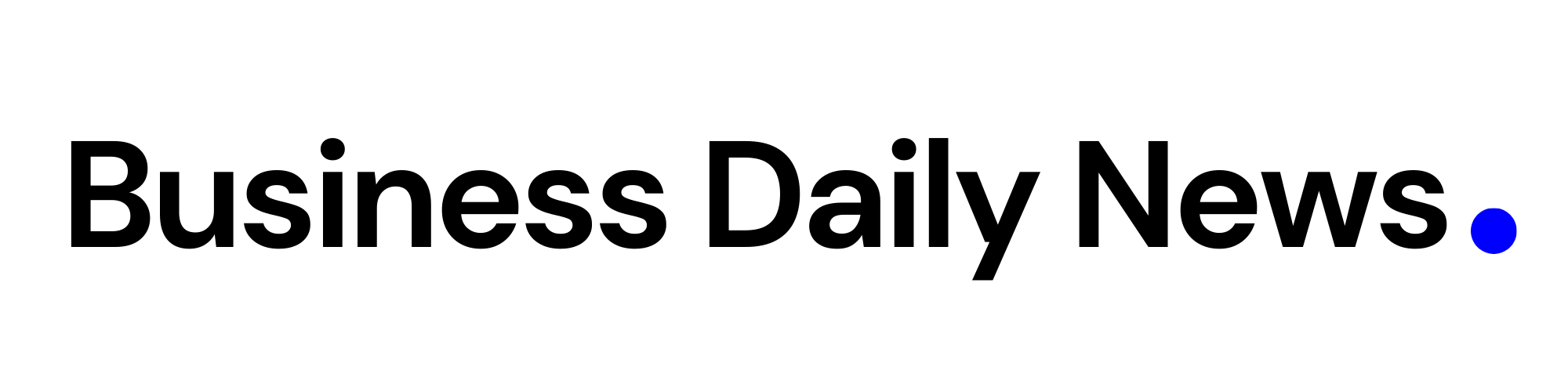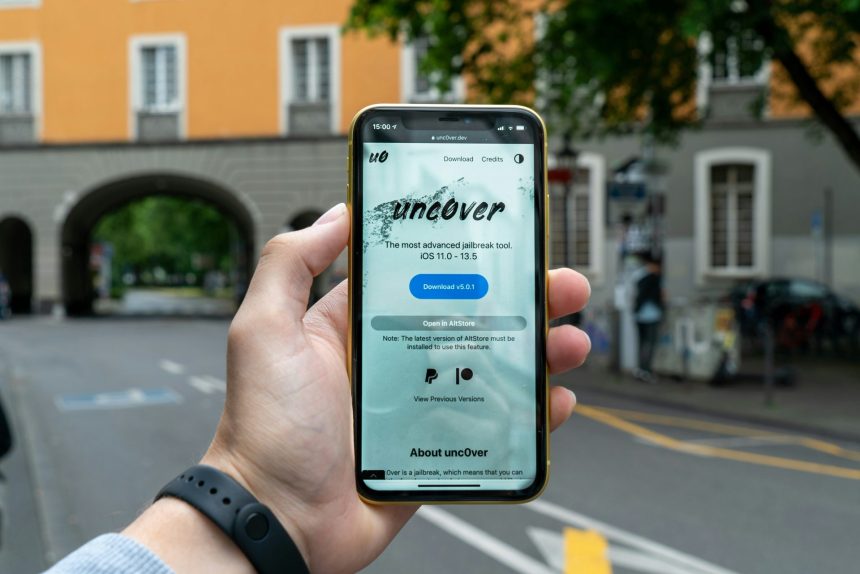Jailbreaking an iPhone opens up a world of possibilities beyond what Apple typically allows, from customizing the look of your phone’s software to installing third-party apps. This comprehensive guide will take you through the process of how to jailbreak iPhone using various methods and tools.
Jailbreaking Older iPhones Using Checkra1n

If you own an older iPhone model, a tool called Checkra1n is your best bet for jailbreaking. This tool exploits a hardware vulnerability present in any iPhone from the iPhone 4S to the iPhone X. The process is as follows:
- Download Checkra1n from the official website.
- Install it on your Mac or Linux platform.
- Connect your iPhone to your Mac or Linux computer using a USB-to-Lightning cable.
- Open Checkra1n and follow the instructions to jailbreak your device.
Jailbreaking Newer iPhone Models

For newer iPhone models, Unc0ver is a popular jailbreaking tool. It supports iOS 11 through 13 and offers preliminary support for iOS 14 on some devices. To jailbreak your iPhone using Unc0ver, follow these steps:
- Download and install AltStore on your Mac or PC.
- Connect your iPhone to your Mac or PC.
- Open AltStore and install the Unc0ver jailbreak tool.
- Follow the on-screen instructions to complete the jailbreaking process.
Choosing A Jailbreaking Tool
When it comes to jailbreaking your iPhone, the first step is picking the right jailbreaking tool for your device and iOS version. There are several popular options to choose from:
- checkra1n – This jailbreaking tool utilizes a hardware-based exploit that works on iPhone models from iPhone 4S up to iPhone X. It works on iOS versions from iOS 12 to iOS 14. Checkra1n is compatible with Mac and Linux computers only.
- unc0ver – unc0ver relies on software-based exploits to jailbreak iOS versions 11 through 13.4. It offers preliminary support for iOS 14 on select devices like iPhone X and below. unc0ver can be installed using a computer through AltStore.
- taurine – taurine is a newer jailbreaking tool made specifically for iOS 14 versions. It can jailbreak devices on iOS 14.0 to 14.3. Like unc0ver, it requires a computer for initial AltStore installation.
- odyssey – This jailbreak tool can hack iOS versions from iOS 13 to iOS 14. It has extensive iOS 14 support across iPhone models. odyssey is also installed through AltStore on a computer.
When choosing a jailbreaking tool, ensure it is compatible with your iPhone model and current iOS version. Checkra1n only works on older models, while unc0ver, taurine and odyssey support newer devices. Stay updated on latest jailbreak news to know which tool will work best for your iOS version.
Customizing A Jailbroken Phone
One of the biggest advantages of jailbreaking is the ability to customize and personalize your iPhone beyond the default options. Here are some popular ways to make a jailbroken iPhone your own:
Theming – Theming allows changing the look and feel of iOS’ interface with complete icon packs, widgets, fonts, and more for visual customization. Some great theming engines to try are Anemone, Snowboard, and iThemer.
Animations – Tweak system animations like opening and closing apps, transition effects, animating icons and folders for a more dynamic and fun iPhone experience. Animation tweaks like AnimationsBeFast and Springtomize are great for this.
Widgets – Add useful homepage widgets for information at a glance, like calendar events, battery stats, weather, reminders, and more. Options like XenHTML or Evelyn’s Collection provide widget customization.
Control Center – Modify your Control Center with new toggles, rearrangements, and visual changes. CCSupport and Prysm are go-to tweaks for enhanced Control Centers.
App Enhancements – Install tweaks that add handy features to Apple’s default apps like Safari, Music, Files, Notes, Messages and others to optimize them as per your needs.
Hidden Settings – Unlock hidden iOS settings using tweaks like PowerSelector to enable greater low-level control and customization over your device’s functionality.
A jailbroken iPhone offers endless theming and customization possibilities. Browse Cydia, Reddit, and jailbreak forums to discover the latest tweaks and apps to make your iPhone truly one-of-a-kind. Just be sure to read reviews and install tweaks from trusted developers for stability. Have fun making your ideal customized iPhone!
What is iPhone Jailbreaking?

At its core, jailbreaking an iPhone involves replacing or modifying elements of Apple’s iOS operating system with custom applications. This process frees your device from the limitations set by Apple, allowing you to install apps from other stores, change the operating system’s appearance, and more. The process is complex and not without its risks, but for the dedicated, it can unlock more potential from their iPhone.
The Risks of Jailbreaking
While jailbreaking an iPhone can unlock many possibilities, it also comes with some significant risks to be aware of.
Bricking Your Device – There is always a chance that something goes wrong during the jailbreak process and your iPhone gets bricked. This may happen due to errors in the jailbreak tool, interruptions while jailbreaking, or incompatibilities. A bricked device will be non-functional and may require complex repairs or replacement.
Voiding Your Warranty – Jailbreaking immediately voids Apple’s warranty and you may not be able to claim any manufacturer repair or replacement for your iPhone. Apple can detect if an iPhone has been jailbroken during diagnostics at their stores.
Security Vulnerabilities – Jailbreaking bypasses Apple’s built-in iOS security features and opens up potential security holes or weaknesses that could be exploited by malware. This compromises the safety of your personal data.
Instability & Crashes – The stability of a jailbroken iPhone depends heavily on the quality of the jailbreak tool and tweaks installed. Poorly coded or incompatible tweaks can cause frequent app crashes, random reboots, and general lagginess.
No Software Updates – You cannot update your jailbroken iPhone’s iOS version using Apple’s standard software update mechanism as it will remove the jailbreak. This also puts you at risk of missing important security patches.
Loss of Data – Given the risks of bricking and instability, there is always a possibility of catastrophic data loss with jailbreaking if things go wrong. So constant backups are a must.
Reverting Not Guaranteed – While you can attempt to revert your jailbroken iPhone back to normal, the process doesn’t always work perfectly. Leftover jailbreak files can interfere with smooth functioning later.
Jailbreaking is a high-risk modding procedure. Understand these risks fully before deciding to go through with it. For many users, the risks outweigh the benefits of jailbreaking their primary iPhone.
Checking Your iOS Version and Device Model
Before jailbreaking your iPhone, it’s critical to check your iOS version and device model. These details are crucial because the methods used by jailbreaking tools on modern devices often exploit security vulnerabilities in iOS or the underlying hardware.
Here’s how to check your iOS version and device model:
- Open the Settings app on your iPhone.
- Tap on the General option.
- Select About.
- Your iOS version will be displayed next to Software Version. Your device model will also be listed under Model Name.
Backing Up Your Data
Before attempting any iPhone jailbreak, it is highly recommended to back up your iPhone data as a precautionary measure. While jailbreaking is generally safe when done correctly, there is always a risk of something going wrong that could lead to data loss. A proper backup ensures your photos, messages, app data, and other critical information is protected.
There are two main options for backing up an iPhone – using iCloud or using iTunes/Finder on your computer.
iCloud Backup
- iCloud provides seamless cloud backup storage for your iOS devices. To set up iCloud Backup, go to Settings > your Apple ID banner > iCloud > iCloud Backup.
- Tap “Back Up Now” to manually trigger an immediate iCloud backup. Your iPhone data will upload securely to Apple’s servers.
- iCloud Backup stores device settings, app data, photos, messages, call history, documents, and other information.
- One downside is it does not back up music, so you may lose downloaded music if restoring from an iCloud backup.
- Verify sufficient available iCloud storage for backups under Settings > [your name] > iCloud > Manage Storage.
iTunes/Finder Backup
- Connect your iPhone to your computer using a Lightning cable.
- For Windows, open iTunes. For Mac, use Finder. Click on your connected iPhone.
- Under Backups, click “Back Up Now” to trigger a manual local backup to your computer.
- iTunes/Finder backups are more comprehensive and also save your music library, unlike iCloud.
- Backups can take time to complete based on the amount of data. Do not disconnect your phone mid-backup.
- Confirm the last successful backup date and time under Manage Backups after completion.
For optimal protection, maintain both regular iCloud and computer backups, especially before jailbreaking. This provides redundancy in case one backup fails. Double-check the backups were successful before proceeding with any advanced iPhone modding.
Restoring Your iPhone
After enjoying the benefits of a jailbroken iPhone, you may eventually want to restore your device back to its original state. This could be needed before selling your phone, dealing with stability issues, or being eligible for warranty claims. Restoring removes the jailbreak and resets the iPhone to factory settings.
Before restoring, it is critical to back up your iPhone data through iCloud or iTunes. The restore process will completely wipe your device, so a backup ensures you don’t lose your photos, messages, or other important information.
To restore your jailbroken iPhone:
- Connect your iPhone to your computer using the USB cable and launch iTunes or Finder, depending on your computer’s operating system.
- Put your iPhone into recovery mode – do this by turning off your device, then turn it back on while holding the Volume Down button until you see the Recovery Mode screen.
- In iTunes or Finder, you will get a prompt that your iPhone is in recovery mode and needs to be restored. Click OK.
- The restore process will now begin removing the jailbreak data and firmware and reinstalling the stock iOS software. Do not disconnect your device during this process.
- The restore can take up to 10-15 minutes. Once completed, your iPhone will reboot back to the hello screen for setting up a new device.
Important: Do not attempt to update your iOS before restoring or you risk bricking your device. The jailbreak modifies critical system files that need to be reverted before updating iOS.
After restoring your iPhone, you can set it up again, restore your data from the backup, and use your device as normal without any jailbreak. However, keep in mind any jailbreak-related files like Cydia will still be present and need to be manually removed later.
Restoring your iPhone is the safest way to revert to an original, non-jailbroken state while ensuring none of your personal data is lost in the process. Take precautions before restoring and avoid updating before the restore to smoothly transition your jailbroken iPhone back to normal.
Conclusion
Jailbreaking your iPhone can be an exciting way to explore the capabilities of your device beyond what Apple allows. However, it’s not a task to be undertaken lightly. Always remember to back up your data before starting and proceed at your own risk.
Remember, jailbreaking is a clear violation of Apple’s terms of service, which means you could potentially void your warranty. Despite this, for many, the ability to customize and control their device is worth the risks. Be sure to weigh the pros and cons before deciding to jailbreak your iPhone.
Frequently Asked Questions
Can you jailbreak an iPhone?
Yes, you can jailbreak an iPhone. Jailbreaking allows users to bypass Apple’s restrictions to install third-party apps, customize the interface, and access the file system. However, it requires using specific tools and can vary in complexity depending on the iOS version and iPhone model.
Can you jailbreak iPhone anymore?
Yes, iPhones can still be jailbroken, but the feasibility and methods depend on the iOS version and device model. As Apple releases new updates, the jailbreak community works to find new vulnerabilities to exploit.
Can you still jailbreak iPhones in 2023?
Jailbreaking is possible for certain iPhone models and iOS versions. The availability of jailbreaks for the latest models or iOS versions in 2023 depends on the ongoing efforts and successes of the jailbreak community in discovering new exploits.
Can iOS 17 be jailbroken?
The ability to jailbreak iOS 17 depends on whether security researchers and developers in the jailbreak community find a vulnerability to exploit. It’s important to stay updated with reputable jailbreak forums and communities for the latest news.
Will iOS 16 be jailbreakable?
Similar to iOS 17, the jailbreakability of iOS 16 depends on the discovery of new exploits by the jailbreak community. Some versions of iOS 16 may already have jailbreak solutions, while others might not, depending on security patches and updates from Apple.
What does jailbreaking an iPhone do?
Jailbreaking an iPhone removes Apple’s restrictions, allowing users to install apps from sources other than the App Store, customize the system’s appearance, access the iOS file system, and install tweaks that can add or change functionality.
Is it worth it to jailbreak an iPhone?
Whether it’s worth it to jailbreak an iPhone depends on your needs and willingness to accept potential risks. Jailbreaking can offer more customization and control over your device but may lead to security vulnerabilities, instability, and the voiding of Apple’s warranty.
Will jailbreak damage my iPhone?
Jailbreaking itself is unlikely to cause physical damage to your iPhone, but it can introduce software stability issues, security vulnerabilities, and could potentially lead to data loss. Always proceed with caution and back up your data before attempting a jailbreak.
Can you reverse a jailbreak?
Yes, you can reverse a jailbreak, typically by restoring your iPhone to its factory settings through iTunes or Finder on a Mac. This process will remove the jailbreak and any associated tweaks or apps, returning the device to its original state. Remember to back up any important data before restoring, as this process will erase all content and settings.
Featured Image Credit: Photo by Mika Baumeister; Unsplash – Thank you!